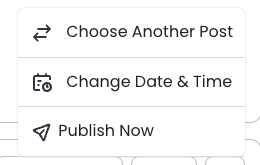Set Up Social Media Sharing
Social media doesn't have to be time-consuming. Instantly post to Facebook, LinkedIn, or Instagram from the same place, or schedule posts to publish at a later time.
With AgentMethods, you can connect your social media accounts and we'll automatically post for you based on topics that you select.
This guides goes over how to connect your social media accounts and start posting!
Connect Your Social Media Accounts
To begin sharing social media posts through AgentMethods, you'll first want to connect your existing social media accounts to AgentMethods.
Currently, we support posting to the following social media platforms:
- Google Business
To connect your social media accounts to AgentMethods, start by clicking the Social Posts tab in the left navigation of your screen.
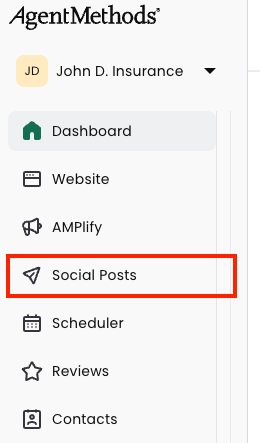
This will take you to your Social Posts homepage.
If you'd like to connect your Facebook or Instagram accounts, click the Connect Facebook or Connect Instagram buttons on the homepage.
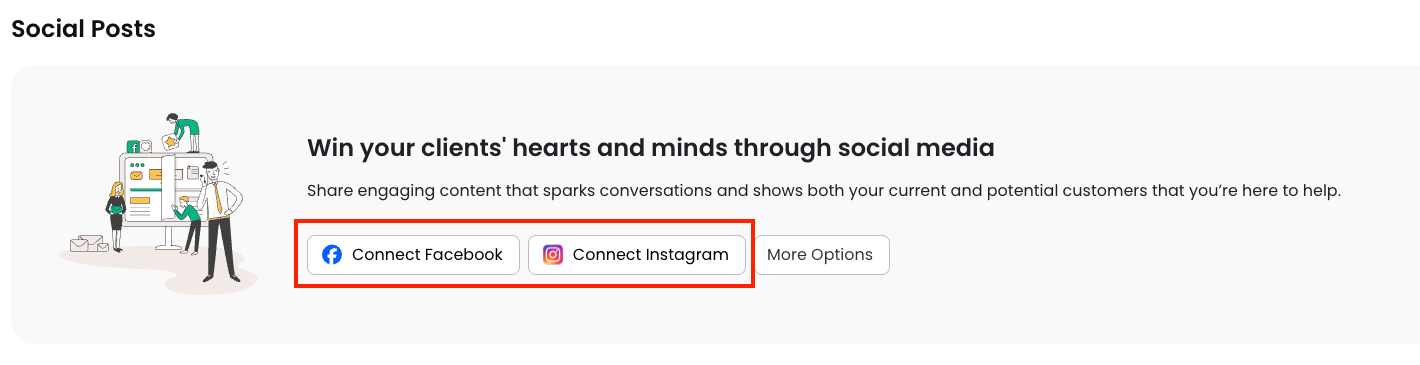
If you'd like to connect your Linkedin or Google Business accounts, or would like to see a list of all your connected social media accounts, click the More Options button.
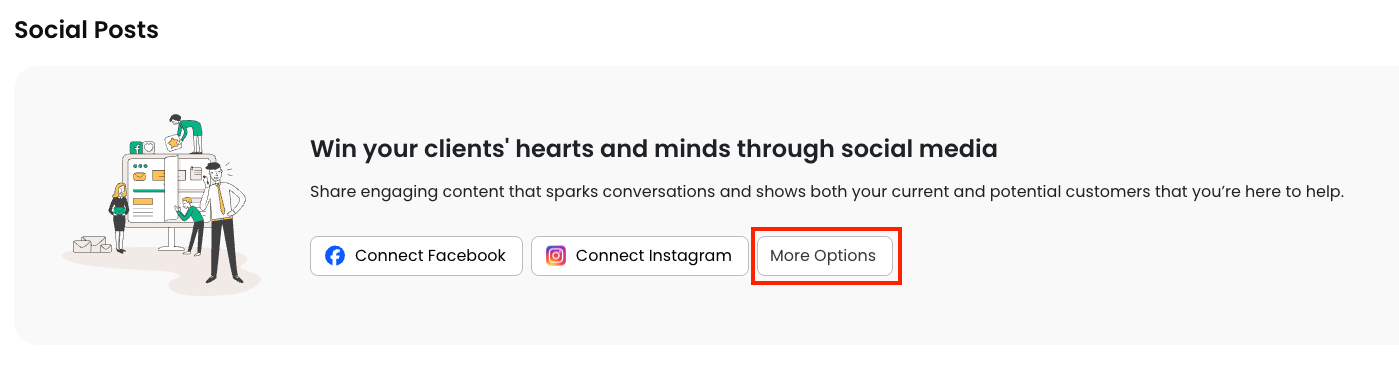
Click the green Connect button next to the social media account that you'd like to connect to AgentMethods.
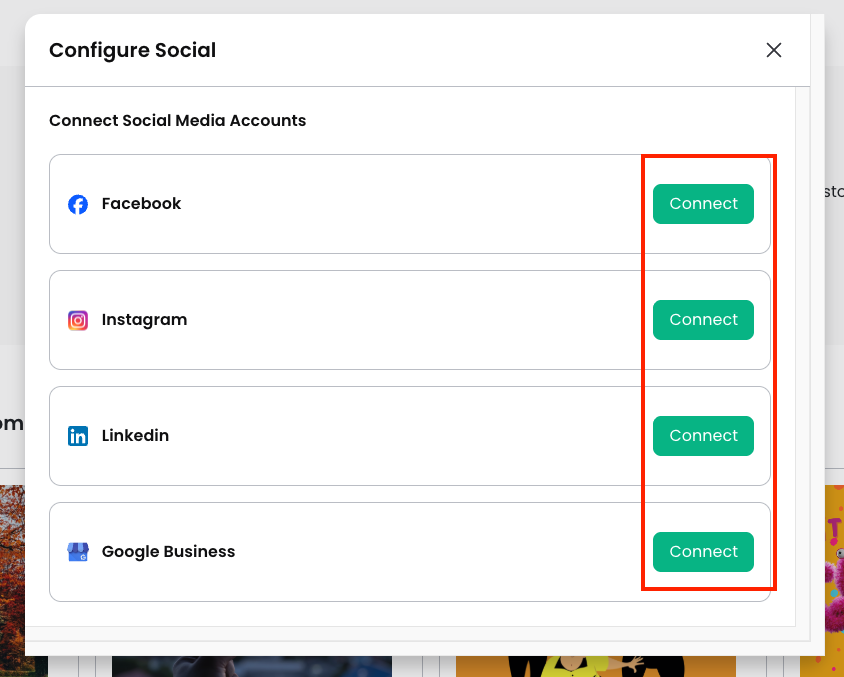
You'll be redirected to the login screen for the app you selected. Log in, and follow the instructions that appear.
Have multiple pages under a single social media account? You can connect as many pages as you'd like.
Select Post Preferences
When you connect your social media accounts to AgentMethods, we automatically post for you based on the types of content that you'd like to share.
After you connect your social media accounts, click the Automation: On button at the top right of the Social Posts page.
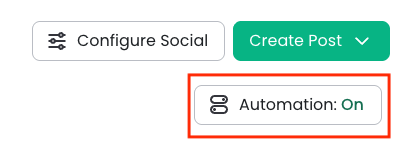
This will open up the social automation editor. Here, you can set up your preferences for the types of social media posts that AgentMethods will post on your account.
Library Content
By toggling on Library Content, you'll enable AgentMethods to post ready-to-use content from our library. You can choose which of the following topics you'd like to post about (choose one, multiple, or all topics!):
- Health & Wellness
- Property Preparedness
- Industry & Business Insights
- Retirement & Golden Years
- Lifestyle & Leisure
- Celebrations & Fun Facts
- Medicare Advantage
- Medicare Supplement (Medigap)
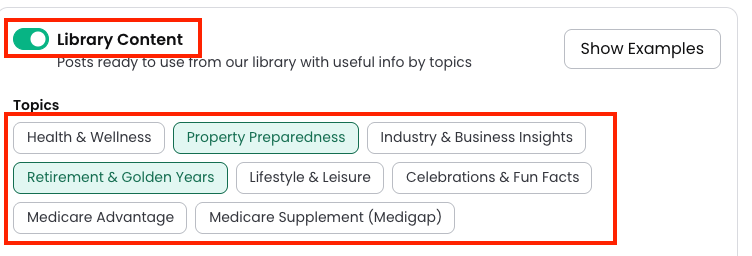
Next, set your preferences for when this library content will be posted to your social media accounts weekly. In the Weekly Schedule section, select up to 2 publish slots per week. You can select your preferred day of the week and time.
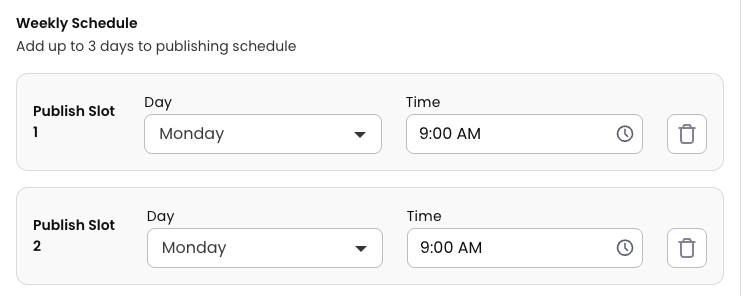
To remove a publishing slot (for example, if you'd prefer to only post once a week), click the trash can icon to the right of the slot.

To add a publishing slot, click the green + Add Publish Slot text.
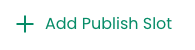
Holidays
By toggling on Holidays, we'll post holiday-specific posts to your social media channels. Click the holidays that you'd like posts to be created about.
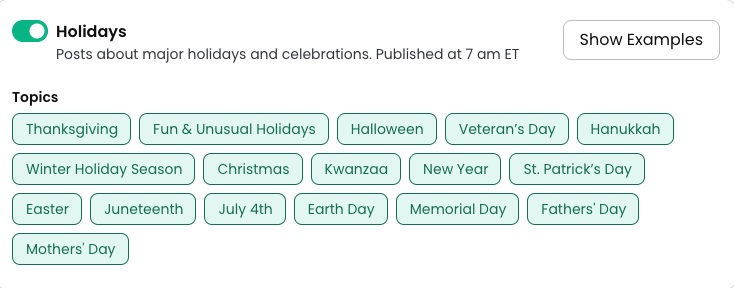
Website Blog
By toggling on Website Blog, a social post will be created every time there's a new article published on your website blog.

Once you've selected your preferred preferences, you're all set! Click the green Save button to save your changes.
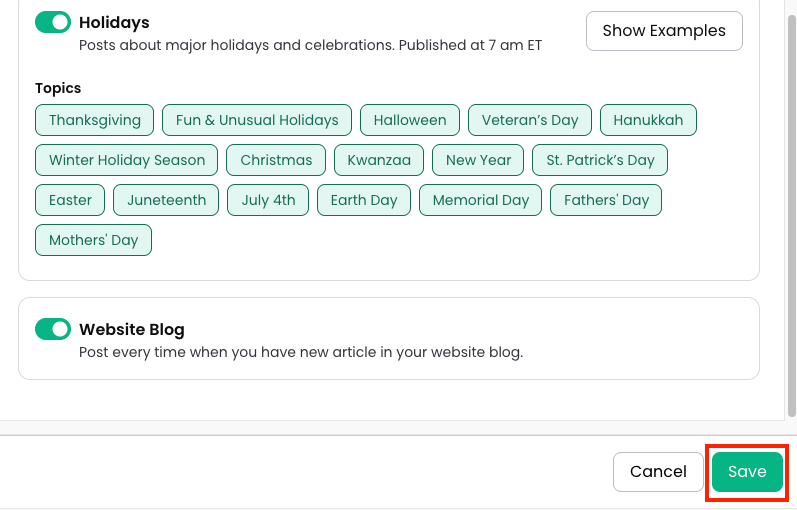
We'll automatically begin populating your social media feeds and posting for you. You can change your preferences at any time.
Manage Social Schedule
Once your social posting preferences are set, go to the Social Posts homepage to view all of the upcoming and published social media posts to your accounts.
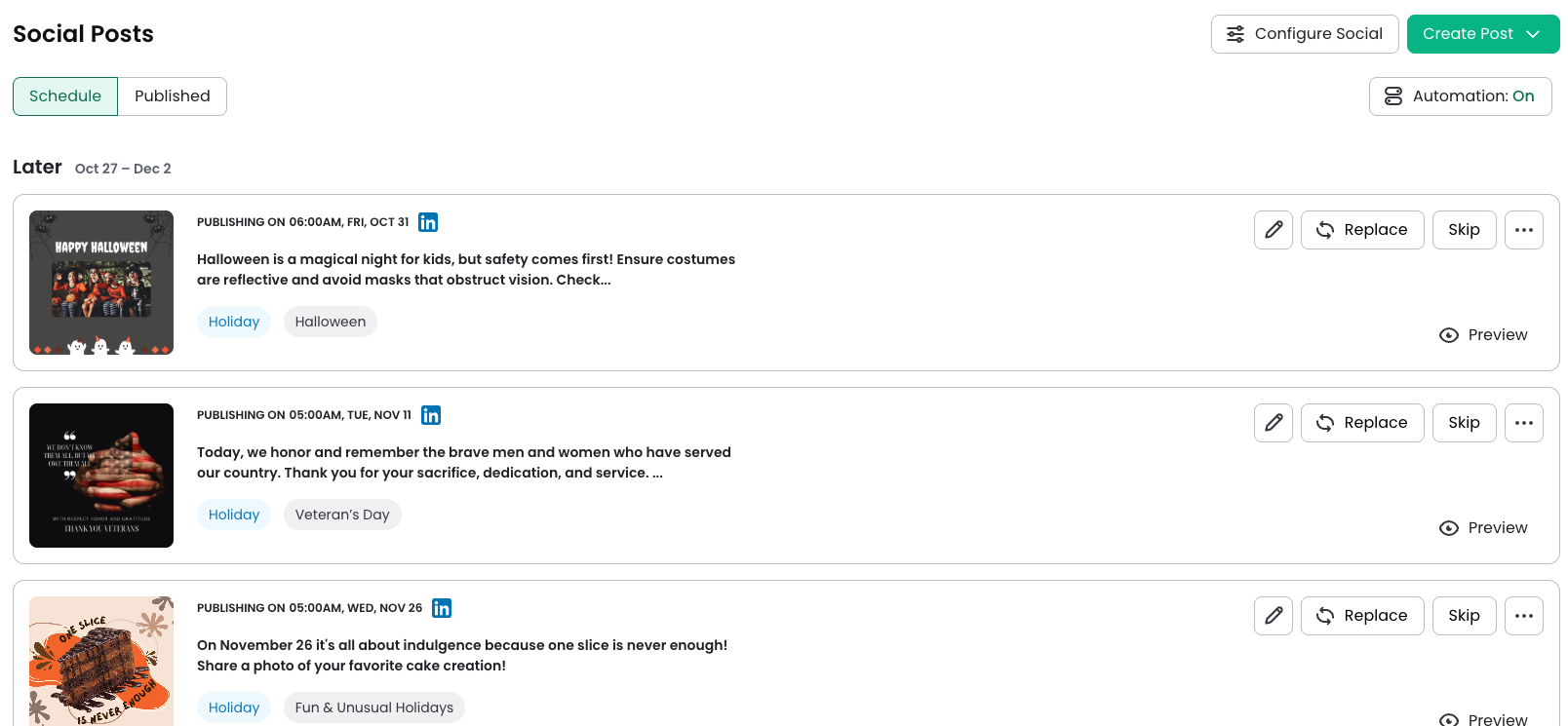
Within each post, use the actions on the righthand side to do the following:
- Pencil icon: Edit the post before publishing
- Replace: Replace the scheduled post with another post of your choice
- Skip: Skip this post (it will be removed from the publishing schedule)
- Preview: Preview what the post will look like once published

For additional actions, click the three dots at the right of the actions menu.
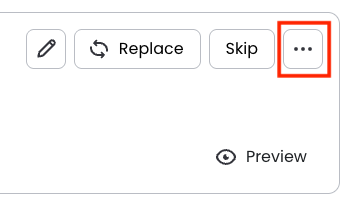
From this menu, you can do the following:
- Choose Another Post: Replace the post with another from the library
- Change Date and Time: Reschedule the post to another date/time
- Publish Now: Publish the post immediately