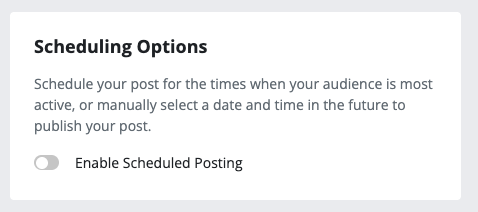Create a Social Media Post
Once you've connected your social media accounts to AgentMethods, you can post to all of your social media pages from one place!
There are two different ways to post to social media:
- Create a Social Media Post: Write your own social media post
- Select from the Posts Library: Select from a library of pre-written posts, created by the AgentMethods team.
IN THIS ARTICLE
Create a Social Media Post
Posting to your social media accounts through AgentMethods is simple and only takes a moment!
Start by clicking the Social Posts tab in the left navigation of your screen.
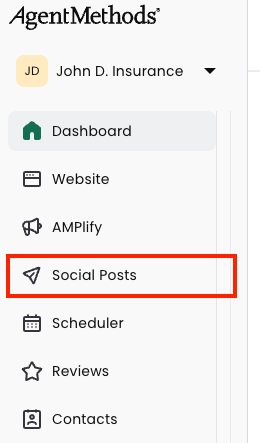
This will take you to your Social Posts homepage. Click the Create Post button at the top right of the screen.

Choose from the three options that appear in the dropdown menu:
- Create Content Post: A post which contains a photo and a caption (ideal for platforms like Instagram)
- Create Link Post: A post which contains a photo, caption, and link.
- Create Post From Library: Choose from a pre-written library of posts from the AgentMethods team
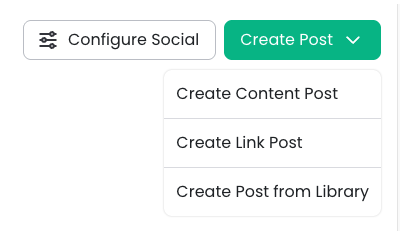
This will take you to the editing page for the post type you selected. Here, you can:
- Select what platforms the post will appear on
- Edit the post image
- Edit the post content
- Edit the post Link (if link post is selected)
Once the post is ready to publish, you have two publishing options:
- Immediately publish your post by clicking the green Post Now button

Schedule your post to publish at a later date. To do this, toggle "Enable Scheduled Posting", then select the date and time that you'd like to publish your post. When you're ready to schedule, click the green Schedule Later button.
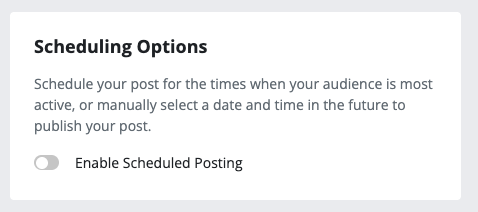

Select from the Posts Library
If you'd like to post something new but don't want to write the post on your own, you can select from a library of pre-written posts in the AgentMethods Social Media library!
Start by clicking the Social Posts tab in the left navigation of your screen.
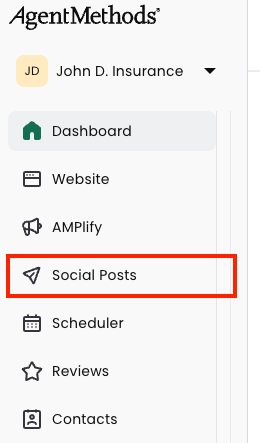
This will take you to your Social Posts homepage. Click the Create Post button at the top right of the screen.

From the options that appear, click Create Post from Library.
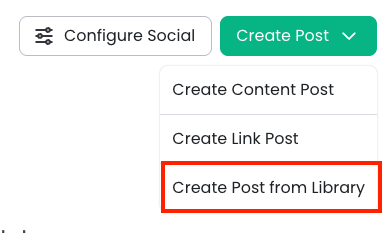
You'll be redirected to a library of different pre-written posts that you can publish to your social media channels. You can filter by category and select what type of post is interesting to you.
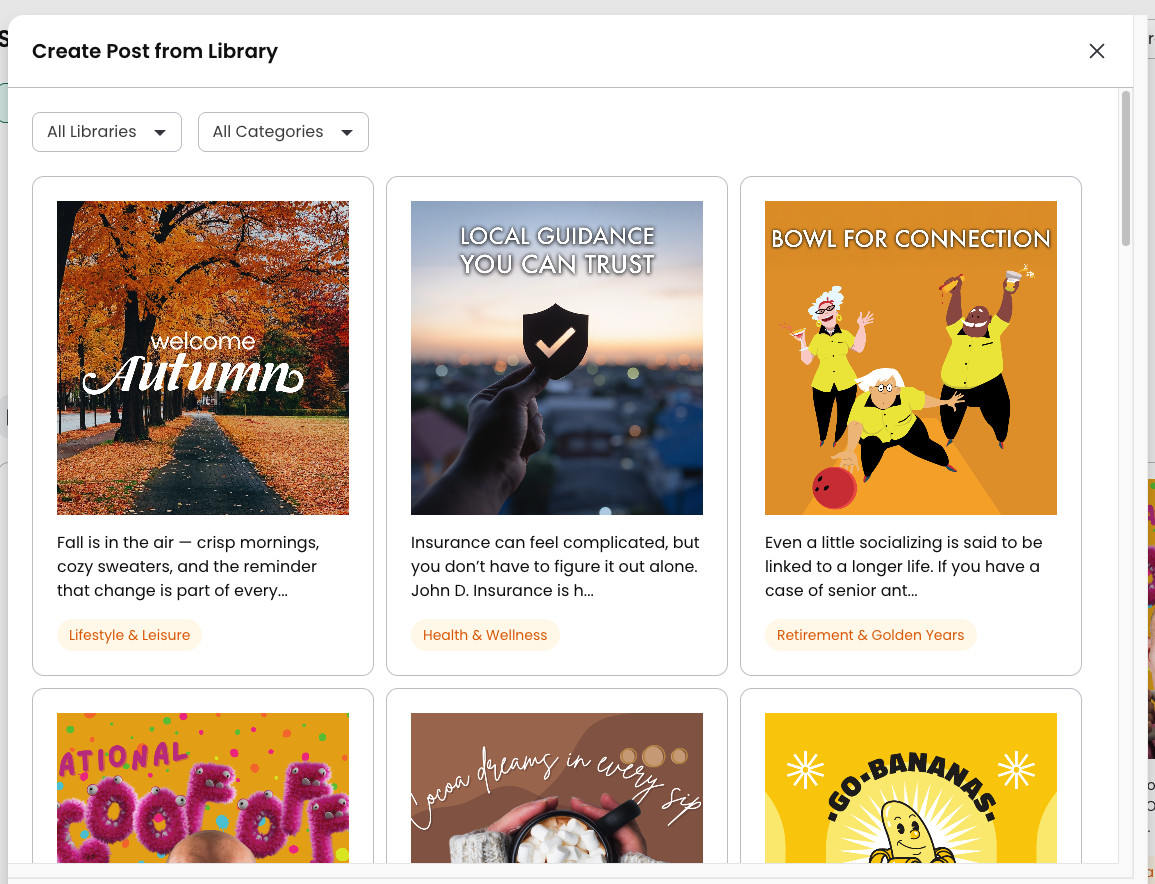
To use a post template, hover over a post and click on the Edit and Publish green button that appears.
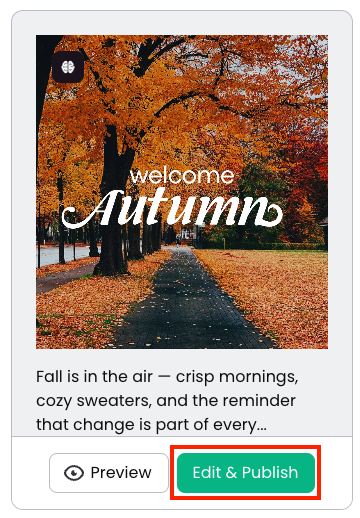
This will take you to the editing page for the post you selected. Here, you can:
- Select what platforms the post will appear on
- Edit the post image (optional)
- Edit the post content (optional)

Once the post is ready to publish, you have two publishing options:
- Immediately publish your post by clicking the green Post Now button

- Schedule your post to publish at a later date. To do this, toggle "Enable Scheduled Posting", then select the date and time that you'd like to publish your post. When you're ready to schedule, click the green Schedule Later button.